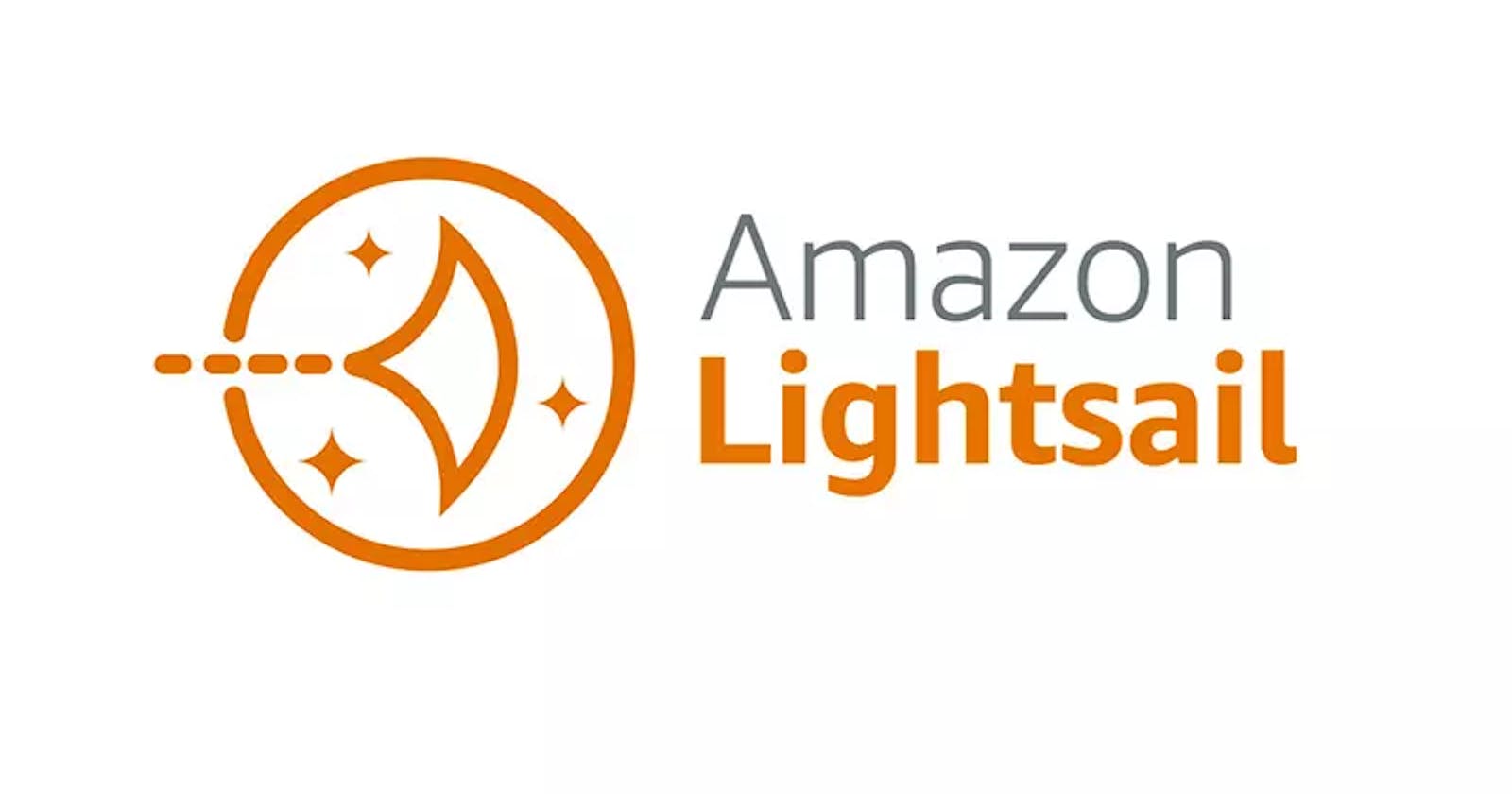Error 521 is a common issue encountered by website owners when using Cloudflare as their Content Delivery Network (CDN). This error occurs when the web server of your WordPress website refuses to establish a connection with Cloudflare. It's essential to address this error promptly to ensure your website remains accessible to visitors. In this article, we'll guide you through the steps to troubleshoot and resolve the Error 521 on your WordPress website using Cloudflare.
1. Understand the Error 521:
Error 521 signifies that the origin server has refused connections from Cloudflare. This refusal can happen due to various reasons, such as:
Web Server Issues: The web server hosting your WordPress site might be down or experiencing technical difficulties.
Firewall or Security Plugin: Overly strict security settings or a firewall might block connections from Cloudflare.
Network Connectivity: There could be network issues preventing a stable connection between Cloudflare and your web server.
2. Steps to Resolve Error 521:
Step 1: Check Origin Server Health:
Verify if your web server is online and operational. Ensure that it's responding to requests.
Check if your server's resources (CPU, memory, etc.) are not exhausted.
Examine server logs for any errors that might be causing disruptions.
Step 2: Review Firewall and Security Settings:
If you're using a security plugin on your WordPress site, temporarily disable it to see if it resolves the issue.
Review your server's firewall settings and whitelist Cloudflare's IP ranges. This allows Cloudflare to establish connections.
Step 3: Examine Cloudflare Settings:
Log in to your Cloudflare account and navigate to your domain's dashboard.
Check your DNS settings to ensure they are correctly configured. Make sure your DNS records point to the correct IP address of your web server.
Review your SSL settings. Ensure that your SSL mode is set to "Full" or "Full (strict)".
Step 4: Pause Cloudflare:
In your Cloudflare dashboard, under the "Overview" tab, click on the "Pause Cloudflare on Site" button. This will temporarily disable Cloudflare.
Check if your website works without Cloudflare. If it does, the issue might be related to Cloudflare settings.
Step 5: Contact Cloudflare Support:
If the issue persists, contact Cloudflare's support for assistance. Provide them with details about your troubleshooting steps and any relevant information.
Cloudflare support can help you diagnose the problem and suggest specific solutions tailored to your setup.
3. Preventing Future Occurrences:
Regularly monitor your website's health and performance.
Keep communication lines open between your hosting provider, WordPress, and Cloudflare.
Implement a robust website monitoring system to be alerted promptly of any issues.
Stay informed about any updates or changes in Cloudflare's settings or your hosting environment.
In conclusion, Error 521 on your WordPress website using Cloudflare can be daunting, but with a systematic approach, it can be resolved. By understanding the underlying causes and following the troubleshooting steps mentioned above, you can ensure a seamless experience for your visitors while benefiting from the advantages of Cloudflare's CDN services.