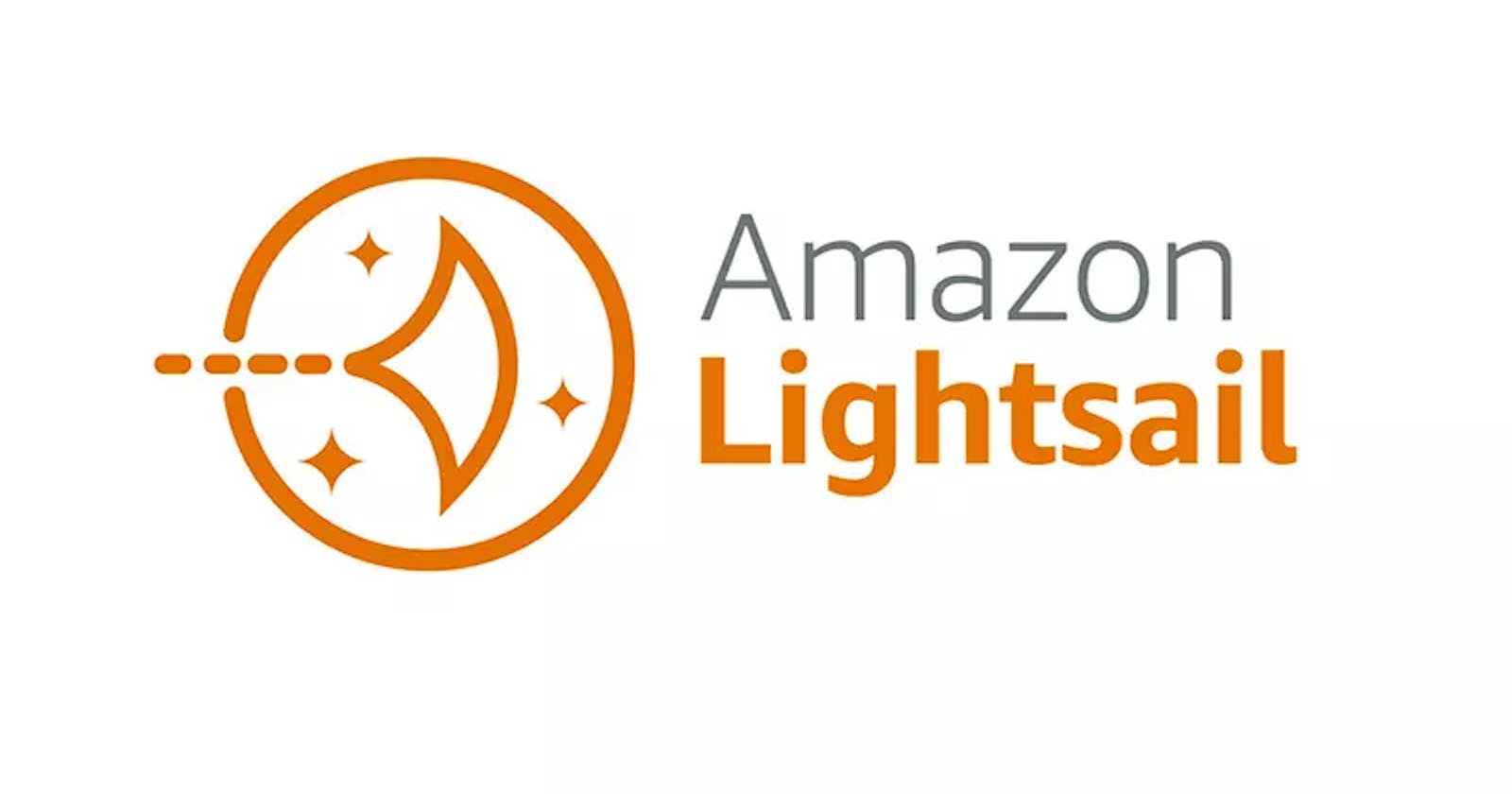Unleashing the Power of Speed: Installing a CDN for Your WordPress Website on AWS Lightsail
In the dynamic landscape of web development, speed is paramount. One of the most effective ways to turbocharge your WordPress website's performance is by integrating a Content Delivery Network (CDN). In this article, we'll guide you through the process of setting up a CDN for your WordPress website hosted on Amazon Lightsail, Amazon Web Services' (AWS) straightforward and user-friendly virtual server solution.
Understanding the Magic of CDNs:
A Content Delivery Network (CDN) is a network of geographically dispersed servers that collaborate to deliver web content based on user location. By distributing content across multiple servers, CDNs minimize latency, amplify page load times, and enrich overall user experiences. For WordPress websites, CDNs ensure swift and efficient content delivery to users globally, irrespective of their geographical position.
Why AWS Lightsail?
Amazon Lightsail is an ideal choice for web projects seeking simplicity and control. Designed for those who desire cloud services without the intricacies, Lightsail offers pre-configured blueprints, an easy-to-navigate interface, and budget-friendly pricing. It's an excellent starting point for website owners who want AWS capabilities minus the complexity.
The CDN Integration Journey on AWS Lightsail:
Step 1: Selecting a CDN Provider:
While a variety of CDN providers are available, let's focus on Amazon CloudFront, AWS's in-house CDN service. CloudFront seamlessly aligns with AWS services, making it a prime option for Lightsail users.
Step 2: Crafting a CloudFront Distribution:
Access the AWS Management Console and navigate to CloudFront.
Click "Create Distribution" and choose the "Web" distribution type.
Configure distribution settings, such as your website's origin (the public IP or domain of your Lightsail instance), cache behavior, and distribution preferences.
Upon creating your distribution, take note of the CloudFront domain name provided.
Step 3: Tailoring WordPress to Harness the CDN:
Log in to your WordPress admin dashboard.
Deploy and activate a CDN plugin like "W3 Total Cache" or "WP Super Cache."
Within the plugin settings, locate the CDN section and enable it.
Input your CloudFront domain name as the CDN's URL. This instructs WordPress to fetch static assets like images, CSS, and JavaScript files from CloudFront.
Step 4: Testing and Elevating Performance:
Conduct thorough tests to ensure all assets seamlessly load from the CDN.
Employ tools such as Google PageSpeed Insights or GTmetrix to monitor your website's performance. Gauge the difference in page load times before and after CDN implementation.
Conclusion:
The fusion of a CDN with your WordPress website hosted on Amazon Lightsail can lead to significant performance enhancements and user satisfaction. Amazon Lightsail's hassle-free platform, combined with the global outreach of a CDN like Amazon CloudFront, creates a potent combination. By optimizing content delivery, you're not only providing speedy access to visitors but also elevating search engine rankings and user engagement.
Remember, website optimization is an ongoing venture. Regularly monitor and fine-tune your configurations to ensure your website maintains its swift and user-friendly stature. With the strategic amalgamation of AWS Lightsail and a CDN like Amazon CloudFront, you're well on your way to offering visitors an unforgettable online journey characterized by speed, accessibility, and excellence.
If you have any further inquiries or require assistance, please feel free to reach out.